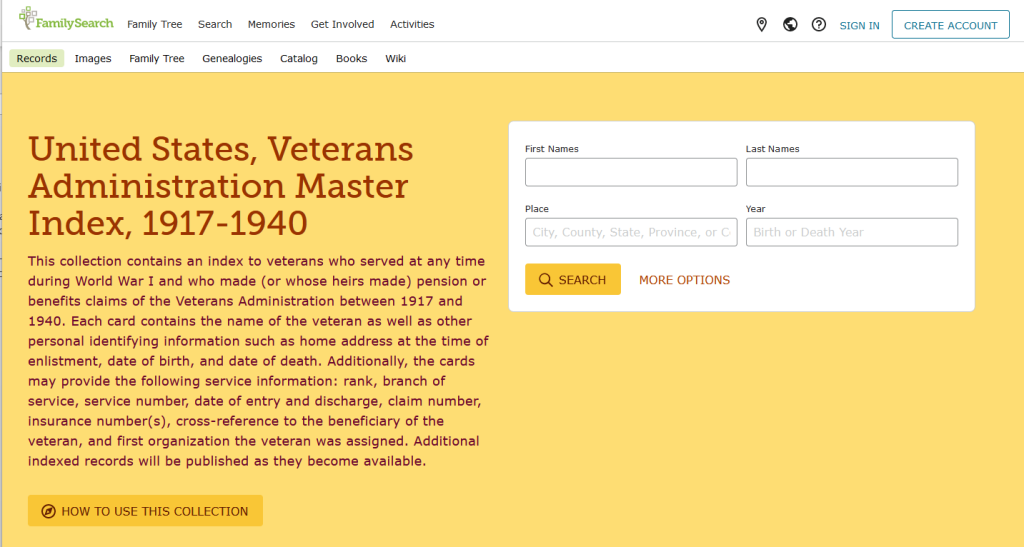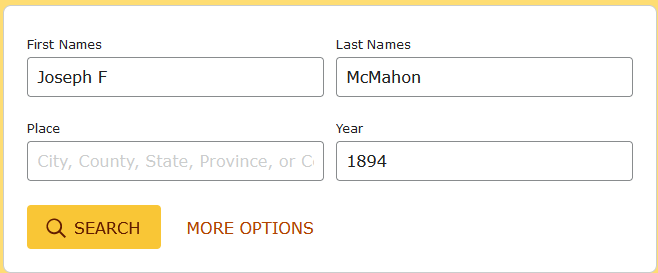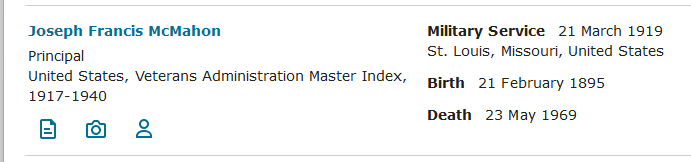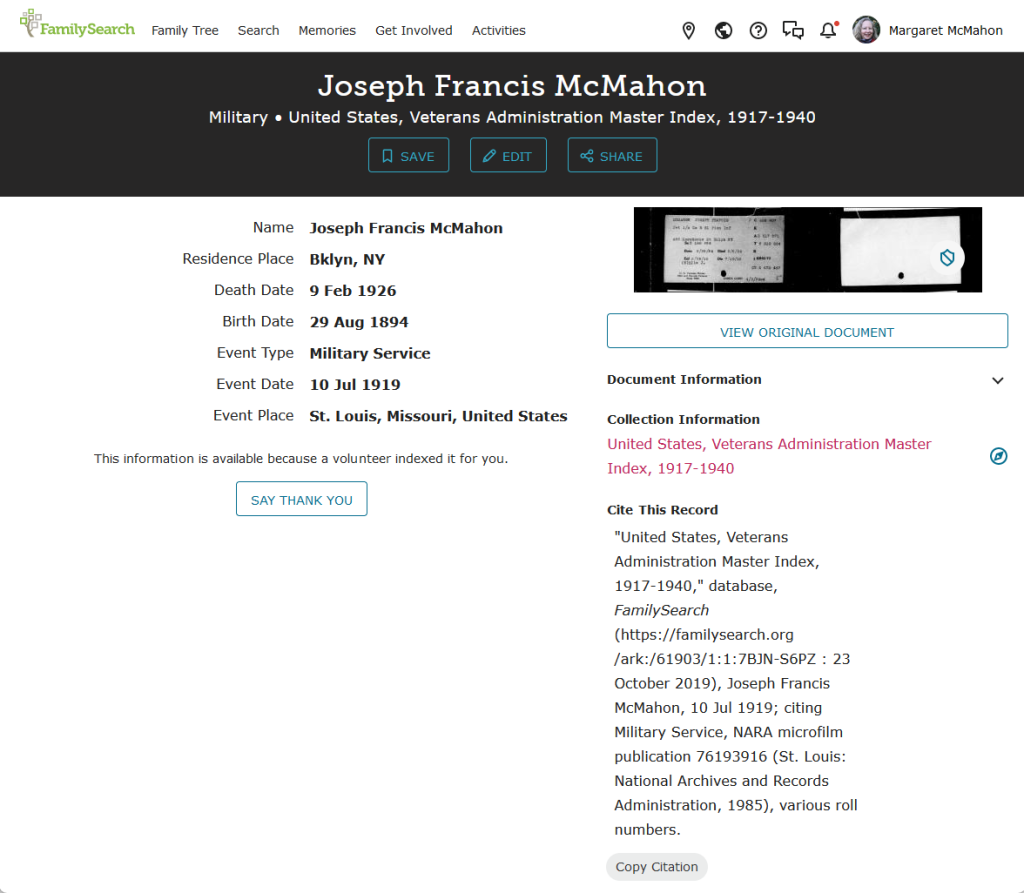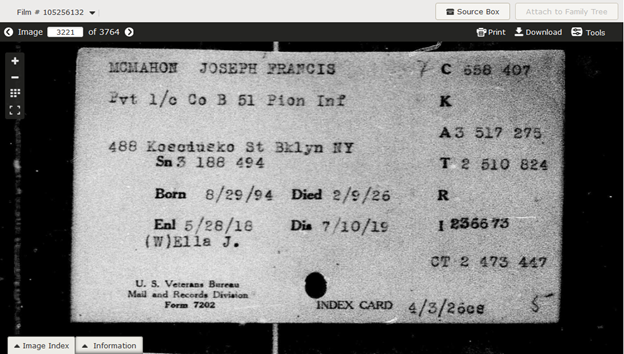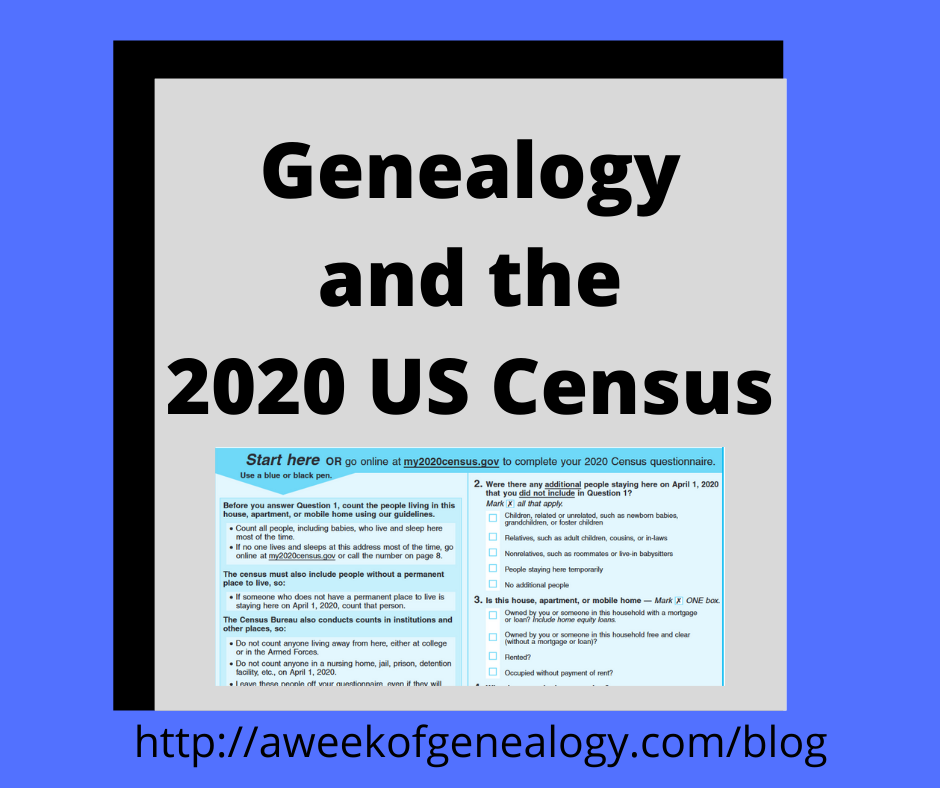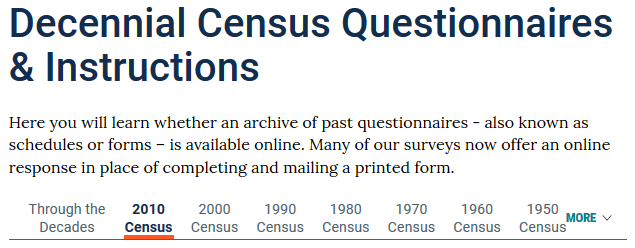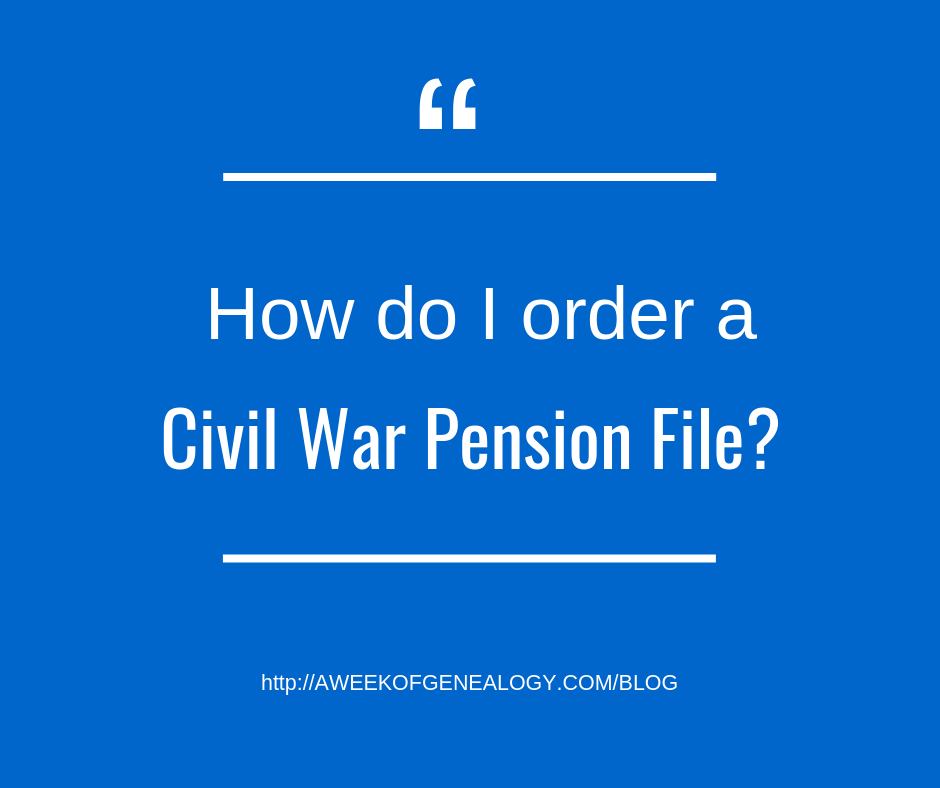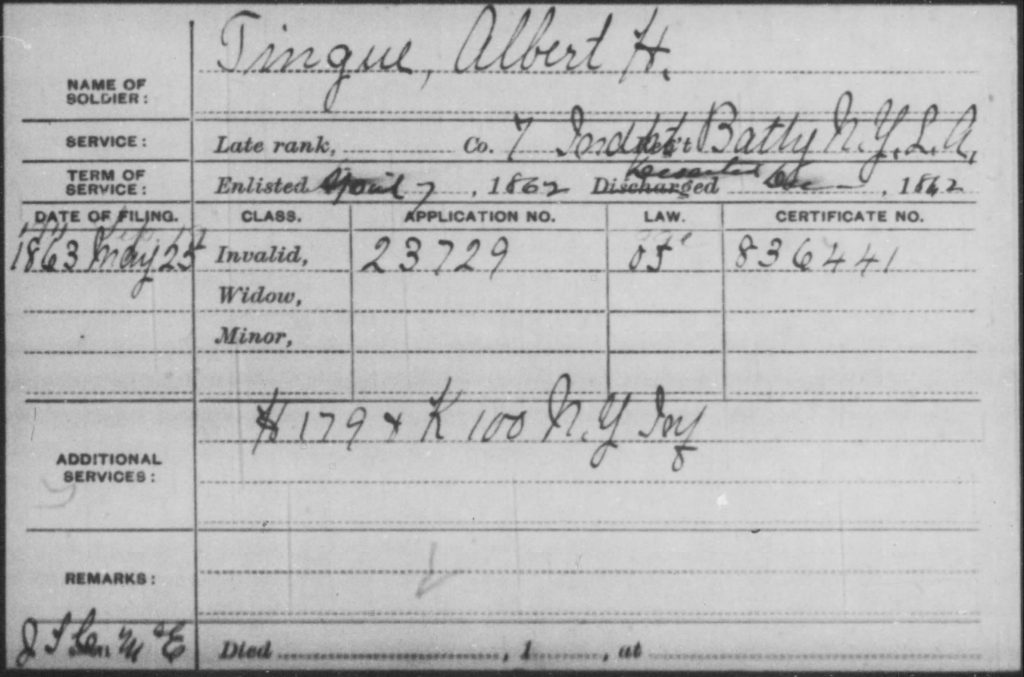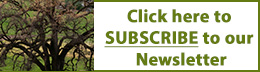We recently had a chance to catch up with researcher and author, Tina Simmons, about her work in cemetery research and in cemetery preservation.
How did you become involved with the field of cemetery research?
Long before I understood genealogy terms I would attempt to determine connections between family members fueled by knowledge that her mother had a number of unknown relatives. I joined the Anne Arundel Genealogical Society to research my family history and took on a project working with cemetery records. I have been the Cemetery Chairman for over 30 years. Areas of continuing interest include documenting old and neglected cemeteries, photographing and transcribing tombstone inscriptions, and seeking out documentation from varied sources including death certificates, newspapers, land and church records, funeral programs, and interviewing community residents. I have focused much research on African American and institutional cemeteries that are the most elusive. I serve as a consultant with archeologists, government officials, church groups, and individuals. I give talks to various organizations.
What other hats do you wear?
I have also been a board member of the
Coalition to Protect Maryland Burial Sites for the past three years and visited
various sites throughout Maryland in that capacity as a consultant. For the
past four years I have also volunteered at the Maryland State Archives with a
Family Search project working to prepare probate records from various Maryland
counties for scanning.
I have led public Cemetery Inscription Days since 1998. We invite people to come out and help transcribe information from tombstones two or three times during the year. With the advent of BillionGraves we started photographing tombstones instead of doing paper transcriptions which is faster but we have less control over the final project.
What should people consider when doing cemetery research?
Cemeteries often have no record of the burials. Other sources of information include Catholic and Episcopal churches records which sometimes list funerals held for local residents who were not members of that church. African American burials, in particular, typically give out a program at the funeral detailing the deceased’s life and listing many of their relatives. A family Bible, may list deaths as well as births and marriages in the center pages. Funeral homes may allow family members access to their record for the deceased. Historical and genealogical societies as well as local libraries may offer local histories on family members or on particular surnames. If a person dies “intestate”, i.e. without a will; there will still be a distribution of their estate, both personal belongings and possibly of real estate.
Online sources for information on deaths and burials include: The Coalition to Protect Maryland Burial Sites which lists various sources on their county pages, USGenWeb Tombstone Project, Interment.net, FindAGrave, and BillionGraves. Various online sources allow searches in old newspapers for obituaries, death notices, and notices by the court of estate settlements, guardianships, and various filings related to deaths. Older newspapers may have pages with notices from the towns where they lived, including local deaths.
When looking to do cemetery research, consider checking local resources, particularly at genealogical, historical, and public libraries. Knock on doors and ask older residents if they are aware of any cemeteries in the area. Ask permission before going on private, military, or institutional properties. Be aware that not all cemeteries are well-maintained or need to be cleaned up. Wear clothing suitable for “beating the brush”. Consider having a cemetery kit with a way to take photos, paper and pen, hand pruners, gloves, a spray bottle with water, a soft scrub brush, a trowel, something to kneel on if the ground is wet, and something to shine light on tombstones such as a mirror or car sun shield. A quick “rubbing” can be made with aluminum foil and a tennis ball.
What is your latest project?
This year I spoke at Anne Arundel County’s first Cemetery Symposium, working to bring together people interested in cemeteries with property owners who had cemeteries, professionals in archaeology, restoration professionals, and community groups. Anne Arundel County began a Citizen Preservation Stewardship Program to create an inventory of all their known cemeteries to access what condition they are in and who to contact with questions or issues using citizen participation. Information about the Citizen Preservation Stewardship Program for historic cemeteries, how you can join and what you can do is available at here.
How can people find out more about cemetery research in Anne Arundel County?
Some of the cemeteries in Anne Arundel County are listed on the Anne Arundel Genealogical Society website, as well as on the Coalition to Protect Maryland Burial Sites’ website. I am still looking for someone to add summaries of our cemeteries to the society’s website.
Tina joined the Anne Arundel Genealogical Society to research her family history and took on a project working with cemetery records. She has been the Cemetery Chairman for over 30 years. Her areas of continuing interest include documenting old and neglected cemeteries, photographing and transcribing tombstone inscriptions, and seeking out documentation from varied sources including death certificates, newspapers, land and church records, funeral programs, and interviewing community residents. She serves as a consultant with archaeologists, government officials, church groups, and gives talks to various organizations.
Tina has been a board member of the
Coalition to Protect Maryland Burial Sites for the past three years and has
visited various sites throughout Maryland in that capacity. For the past four
years she has also volunteered at the Maryland State Archives with a Family
Search project working with probate records from several Maryland counties.
She has published several books including several on African-American cemeteries, volumes of Grave Matters containing Anne Arundel County cemetery inscriptions, an index of early Anne Arundel County death certificates and a book of her father’s letters to her mother during World War II.