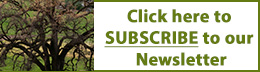Getting Started with ChatGPT
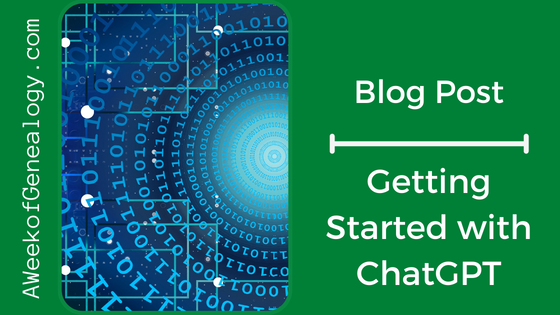
By now you have probably heard about OpenAI’s systen, ChatGPT. You can use the Preview Preview for free with an account. ChatGPT has a number of ways it can support the genealogical community, covered in Artificial Intelligence and Genealogy. It can also support your personal genealogical efforts, covered in other posts.
NOTE: DO NOT ENTER PRIVATE OR SENSITIVE DATA INTO ChatGPT. Your data is used for training, and is reviewed by OpenAI to verify that content complies with their policies and safety requirements. They may be used for training purposes.
Once you establish an account, using ChatGPT is as easy as typing in your questions or requests, which become the “prompts” to which ChatGPT generates responses. Underneath the hood, ChatGPT uses prompt engineering as part of its natural language processing capabilities to get meaningful responses from its models. Knowledge databases, texts, and other sources as well as an understanding of language has been used to train its neural network. When it has not been trained about a specific topic, it uses relevant information from external sources. ChatGPT answered a few questions about this for me. ChatGPT told me it did not search the web as humans would. In fact, ChatGPT is not connected to the Internet, and it has limited knowledge of world events after 2021. In response to another question, ChatGPT answered that it did not need question marks for it to understand that I asked a question, but that using them might clarify the input.
You can use the research preview of ChatGPT for free. You own the output that is created. The output from a paid or free plan can be reprinted, sold and merchandised.
To get a free research account https://chat.openai.com/and select “Sign up” and follow the steps.
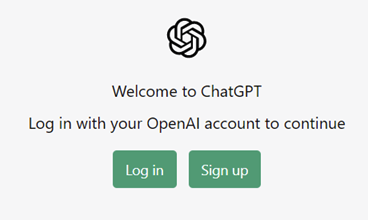
To sign up for an account, you have to provide your email address and a phone number. The email address and phone number do have to be validated before your account is activated.
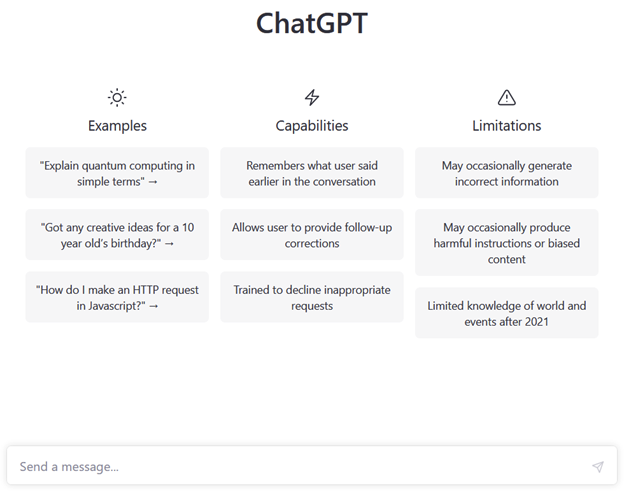
The “Send a message…” box at the bottom is where to type a question or issue a request.
At the end of the generated response, you can continue the conversation by asking another question. You also have the option to select “Regenerate response” to make ChatGPT process the request again and generate another response.
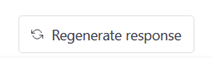
NOTE: If you choose to REGENERATE RESPONSE, the original one will be replaced. So, if you are looking to combine or compare responses, be sure to copy the original response.
Your conversations will appear on the left side of the screen in a laptop or desktop browser. You have the option to edit the automatically assigned label for the chat, or delete it. There is also an option to begin a “New chat.” NOTE: Conversations with the Free Research Preview are reviewed to improve systems and to verify that content complies with their policies and safety requirements. They may be used for training purposes. You can request to delete your conversations from a link in the FAQ.
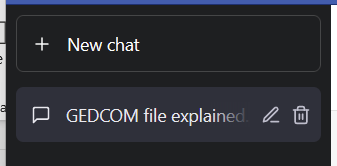
Here is an example where I started out with a simple question in my message prompt: What is a GEDCOM file?
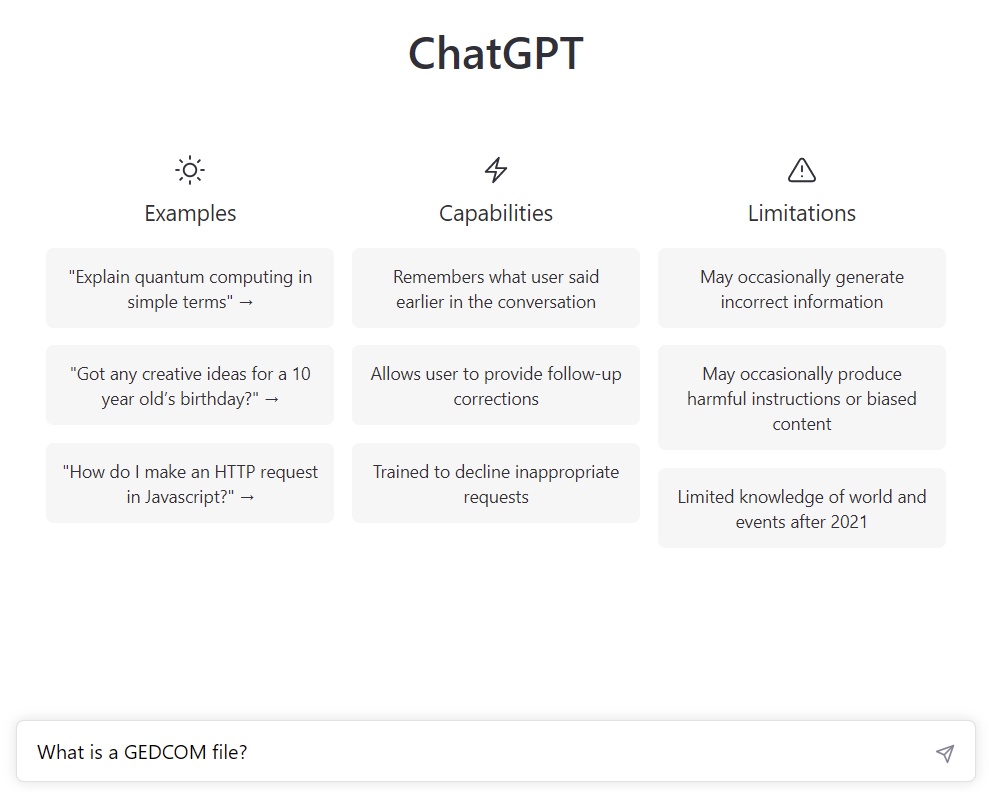
ChatGPT answered this prompt. While it was answering, there was an option to “Stop generating” the response. Note the “Regeneration response” button at the bottom of the reply.
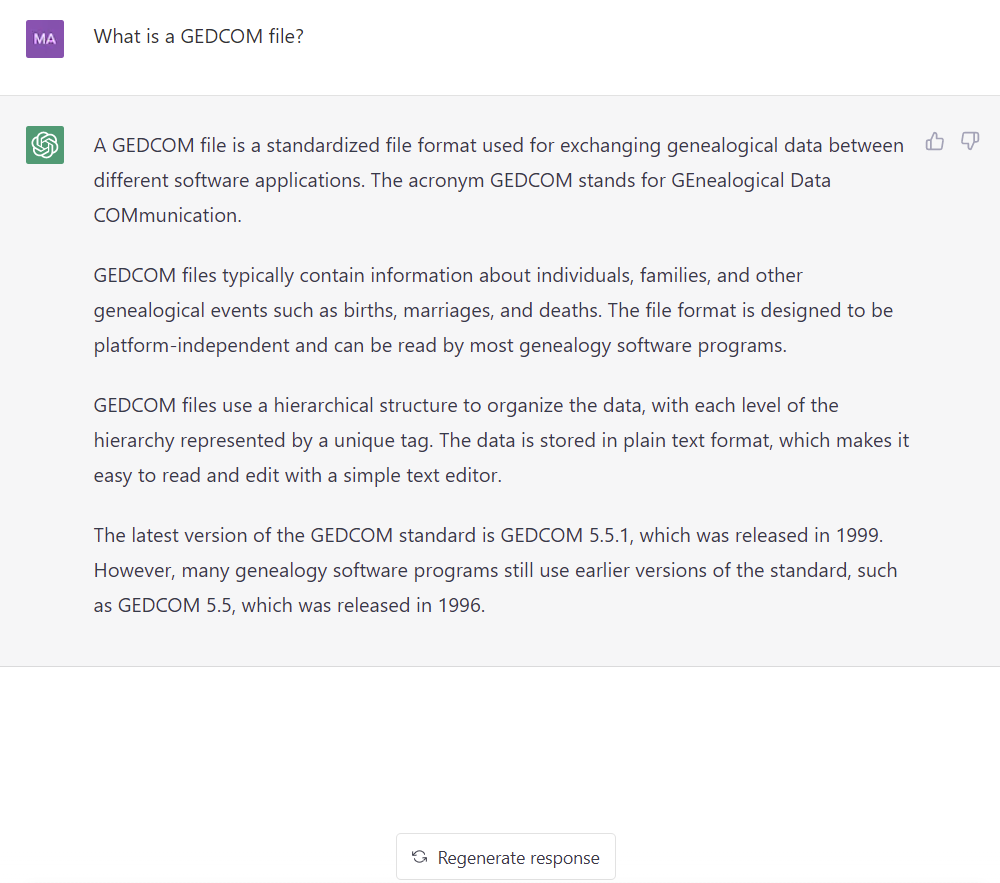
In the image above, you can see the thumbs up and down buttons so that you can provide feedback by about the answers.
The same prompts generated different responses, as evidenced by the regenerated responses. To see if the responses might be presented in a preplanned sequence, I asked a friend to enter the same prompt (different than the example given). The response she received certainly had similar elements, but the responses were definitely not the same. The responses were more different than rearranged words; the concepts were expressed in a different manner.
The conversations you have with ChatGPT can be saved through browser addons, but I found it far simpler to copy-and-paste into Word or Wordpad documents (for now).
As for how long my input prompt could be, I asked ChatGPT directly about that. The answer is 2048 tokens, which can be interpreted as characters. ChatGPT needs you to know that a spaces and punctuation marks count.
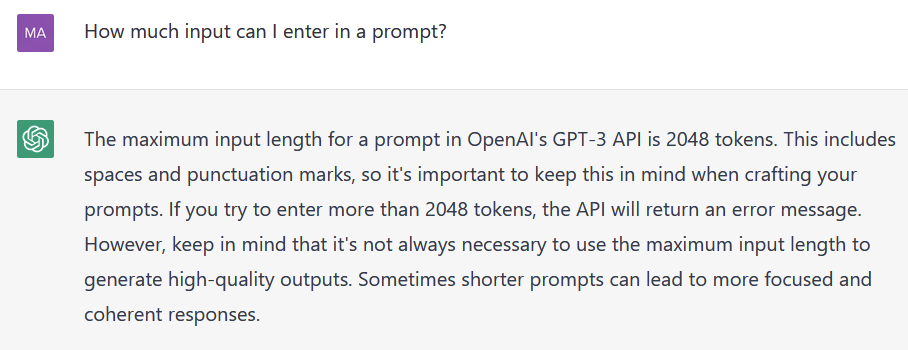
This technology really is impressive. I began with giving specific prompts but before too long I found myself falling into a pattern like conversation with the ChatAPT. It seemed very natural. I could also ask for clarification about a previous answer, or change the intent of my question. I could lead the conversation in different directions based on the responses. According to the ChatGPT FAQ, https://help.openai.com/en/articles/6783457-chatgpt-general-faq
ChatGPT Mar 14 Version of the Free Research Preview was used for examples in this tutorial. Future releases may have slightly different interfaces and options.