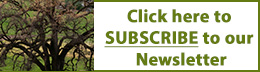Generate Images With A Free ChatGPT Account
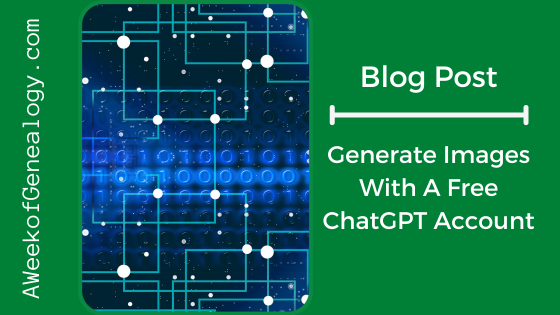
Did you know that OpenAI allows users to generate images with a free account? At the time of writing this blog post, ChatGPT allows the use of DALL·E to generate two images per day with a free account.
All you have to do is ask, by typing in the prompt.
CAVEAT: Always research the ownership of any images generated in an AI tool before you consider publishing them.
PROMPT: Create an image of an airplane flying over art deco buildings
ChatGPT spent a little time and created an image.

At the bottom of the image, ChatGPT gave me some suggestions on what I might ask it to do next.
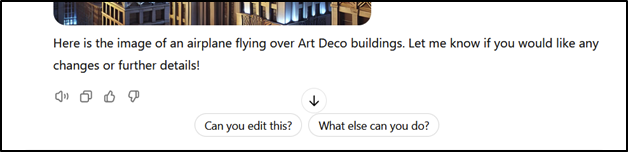
You can hover your mouse over the image to see the icons for giving feedback, or downloading the image as a WEBP file.
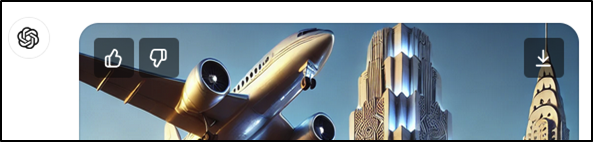
In one experiment ChatGPT showed me that it was creating an image, and then pronounced it complete, but there was no image. So I asked: where is it?
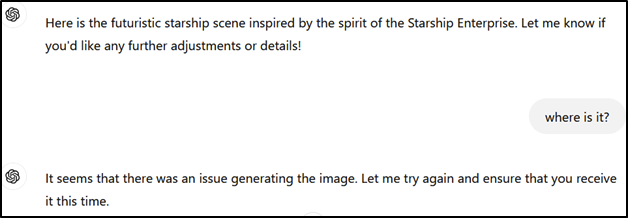
ChatGPT proceeded to ensure that this time I received the image. This second try to get the image to me did not count against my two images per day.
I tried another experiment. I generated two images. When ChatGPT told me “Let me know if you’d like to modify or add anything!” after the second image, I was not sure if that would count toward my daily limit of two images.
So I asked ChatGPT to modify the image, and was given that modified image. Then I received this alert:


Converting WEBP to JPG file format
You might be wondering how to convert a WEBP file to another format. The simplest way in Windows 11 is to open the image using the Photos app.
Select “Edit.”
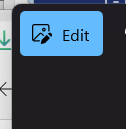
An alert pops up that the Photos app can not save in WEBP format (which is what I wanted), so select Save Options -> Save as copy.
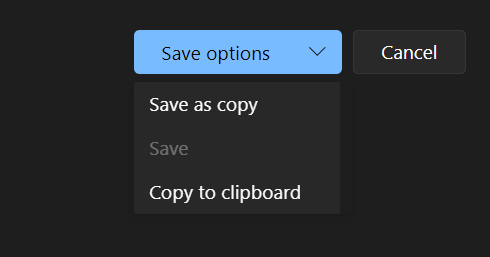
The dialog box that opened offers a choice of formats in which to save the image.
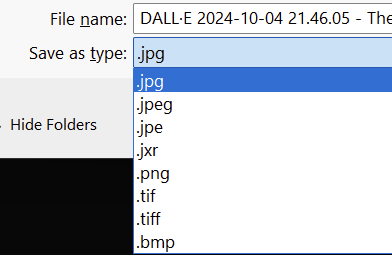
I chose the .jpg extension to save the image in a JPEG format.
Give it a try and let me know how you do!