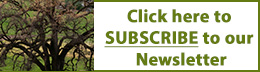There’s an AI for That: Transcribing Handwriting
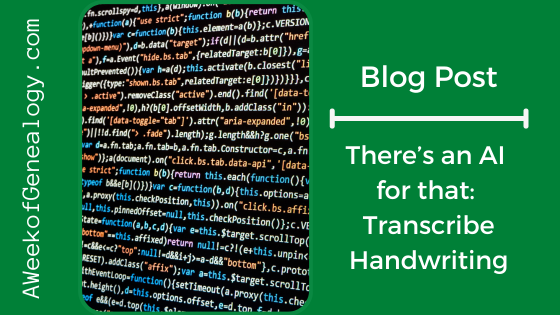
Despite what you might have heard, there is progress being made on anything an AI can help with, including handwriting-to-text. In this blog post, we will cover just a few of the AI tools available for transcribing images of handwritten documents into text. The conversion can be done using digital images created by scanning or photographing handwritten documents.
Transcribing documents (or important parts of documents) is a thing that I always recommend. Reading a document is passive. The motion of writing or typing a document forces us to engage different parts of our brain with its content.
Even if a tool pulls the text out of an image, there is still work to be done in checking the accuracy and formatting the text.
While this can be done with a pencil and piece of paper, I always write the transcription into a word processing document. A word processing document is easier to share and extract the key pieces of data. Be sure to store the original image and the transcription together on your computer.
NOTE: Always consider any privacy concerns before uploading documents to a website. While the website may not store the image, it may be used to train the AI model. Anything uploaded to a website usually travels through several stops on its way through the internet to the website and back.
NOTE: The results from these experiments are certainly influenced by the quality of material that is input. This means that your results may vary.
I am not affiliated with any of the products mentioned in this review.
Always check usage rights for what is generated by a tool.
As the “Unofficial Historian for the 51st Pioneer Infantry Regiment,” we are always on the lookout for materials that add to the understanding of the Regiment’s service in World War I. We located some letters and decided to try out some handwriting-to-text AI tools.
The beginning of one of the letters was:
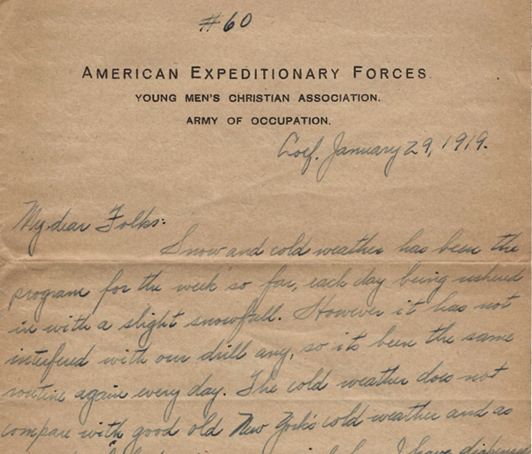

OCR2Edit
OCR2Edit has tools to extract text from scans, images and includes more features. Since the tools are focused on text, and there was no explicit tool for converting handwriting into text, I had low expectations that this would be the right tool for the task.
At the time of writing this blog post, 3 tasks per hour could be done for free.
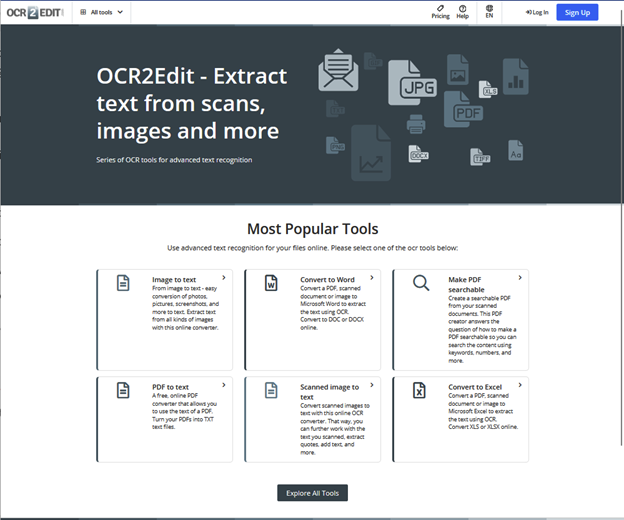
I selected the Image to text tool and followed the directions to start the process.
When the tool was done, I could download the text file with the transcription.
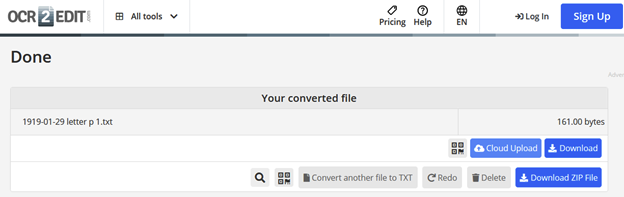
The transcription of the letterhead was good, but the handwritten part was not helpful.
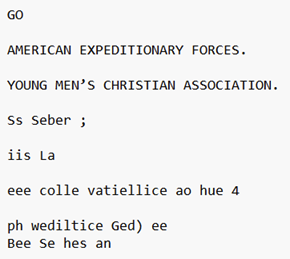

Aspose
Aspose OCR app is an online tool is for turning handwritten notes to text.
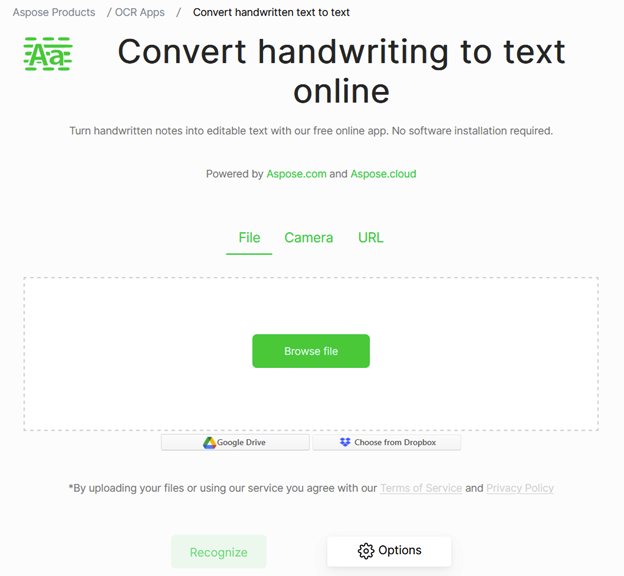
The interface on this webpage is slightly awkward.
The first page of a letter uploaded and the “Recognize” button clicked. Then it is time to wait. It took a while to process the request, but there was an option to bookmark the page and return to it.
There are buttons for several of their other Optical Character Recognition (OCR) apps that might be more useful.
The format for download was selectable from a drop-down menu.
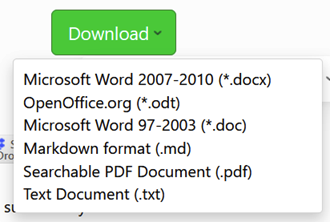
There was also an option to apply Automated Text correction.
The results are downloaded into a file named “results” which is less useful than a file that has the original filename in it.
There is a button for Options on the Home Page, where you can select: Enhance Contrast, Deskew Image and Upscale Resolution.
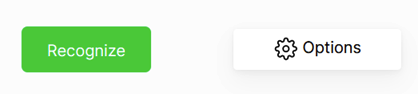
All of the options were selected in an attempt to get better results, but there was no improvement.

Pen TO Print
Pen TO Print was the best tool in this set of experiments.
Only the first 10 pages are free, so check out the pricing if you need to do more.
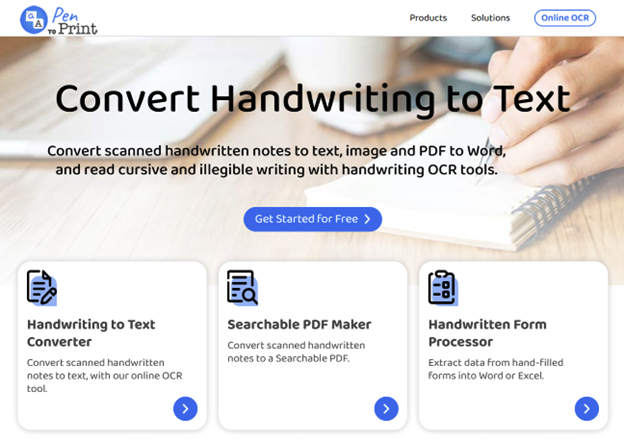
Select Handwriting to Text Converter. Then Add Files, by dragging and dropping the file or clicking the plus to open a dialog box to navigate to and select a file (or files). Then select Convert.
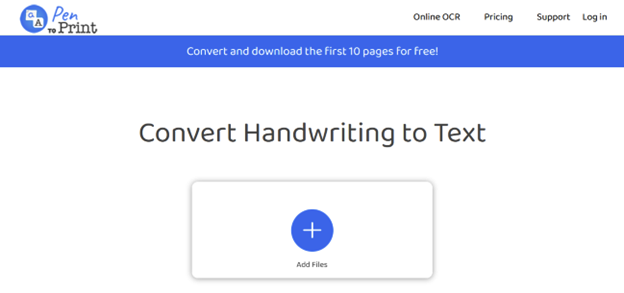
The text can be Download as Text or Word document, or copied to the Clipboard. The filename of a downloaded files is the original filename with “Pen2Print-Export” added to it. This feature helps keep track of the transcribed files on your computer.
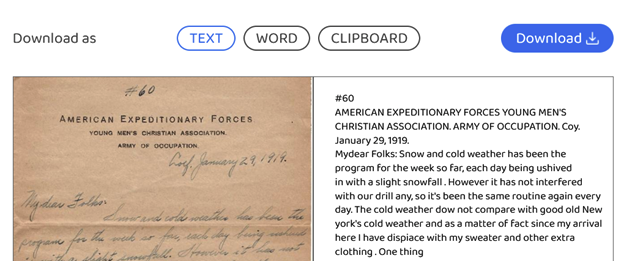
This was by far the best of the tools that were tried. The output needs some minor corrections, and formatting. Both of these tasks will engage the brain, and make us think about the content.
Let us know how you do!